20 FREE Premiere Pro Intro Templates [Download]
Looking for high-quality free intro templates for Adobe Premiere Pro? We’ve curated 20 stunning intro and logo reveal templates to make your videos look professional and cinematic — and they’re all free to download. These templates are easy to customize and perfect for YouTubers, content creators, and filmmakers.
1. AI Metaverse Logo Reveal
DownloadA futuristic particle hologram animation to reveal your logo. Includes 1 logo placeholder and color controller. No plugins required — tutorial included.

2. Mosaic Cubics Logo Reveal
DownloadAn animated 3D cube photo mosaic with 15 media placeholders and 1 logo slot. Great for creative or portfolio intros. HD, tutorial included.
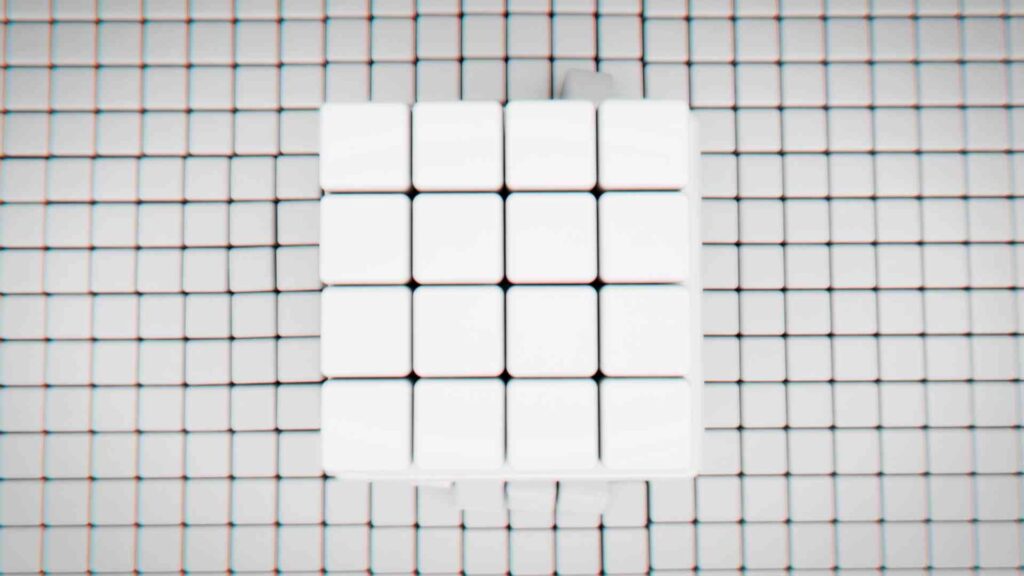
3. Technology Logo
DownloadGlitch and code-inspired logo animation — ideal for tech channels and startups. Editable text and logo layers included. Tutorial included.

4. Ramadan Intro
DownloadElegant Ramadan-themed intro with logo and text placeholders plus color controllers. Tutorial included.

5. Mystical Jungle Logo Opener
DownloadAtmospheric jungle setting with statues and misty lighting — perfect for travel, history, or adventure channels.

6. Geosphere Abstract Logo Reveals
DownloadAbstract 3D geosphere animations in 3 versions with full color controls. Simple and elegant.

7. Logo Transitions Pack
DownloadFour creative animated logo transitions for openers, bumpers or outros. Fast to customize.

8. Multi Photo Logo
DownloadMulti-photo collage reveal that displays corporate or business photos, then reveals your logo. No plugins required.

9. Circle Streak Reveal
DownloadParticles and lens flares reveal your logo in a circular motion. Available in 4K for crisp intros.

10. Holographic Clean Logo Reveal
DownloadHolographic 3D cube animation that reveals your logo with clean text placeholders. Tutorial included.
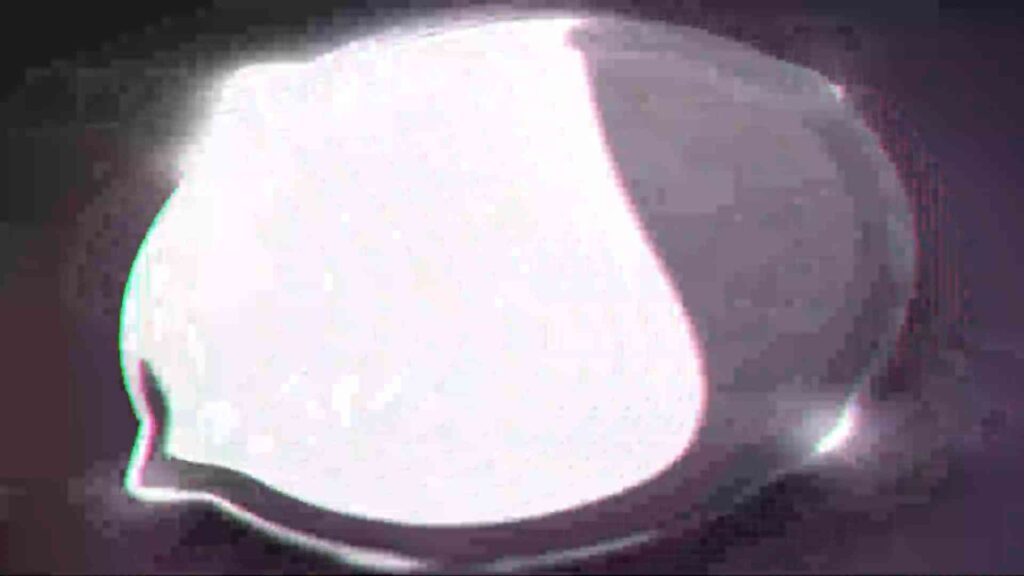
11. Ramadan Logo
Download3D elements and lighting for an elegant Ramadan logo intro. Editable text and logo placeholders included.
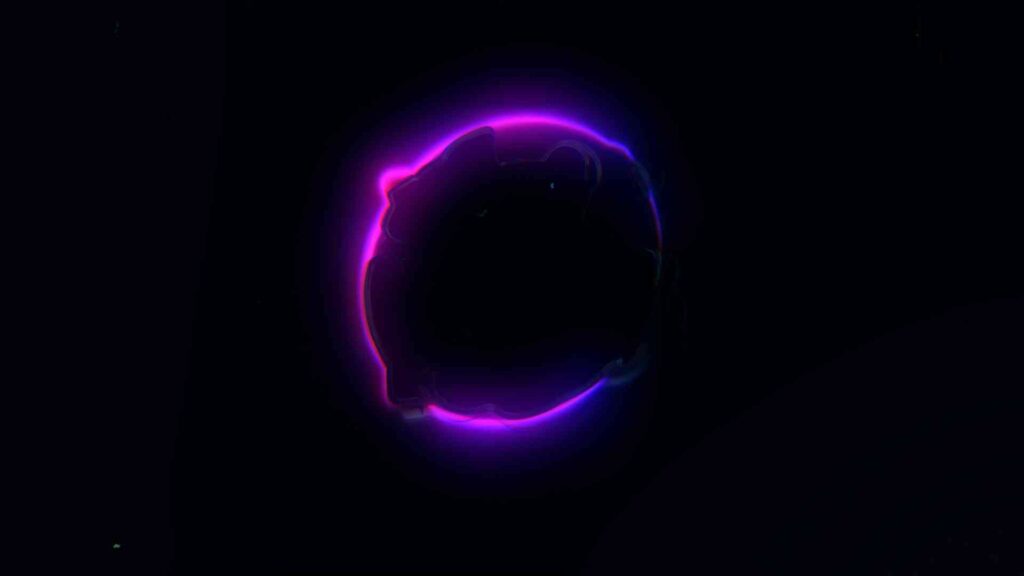
13. Glass Titles
DownloadElegant glass-layer titles and logo reveals in landscape, square and vertical formats. Tutorial included.

14. Planet Earth Logo Reveal
DownloadRotating 3D globe reveal with space background — perfect for global brands and documentaries. Tutorial included.

15. Multiscreen 3D Logo Intro
DownloadPhoto tile mosaic that combines into one logo reveal — includes 12 media placeholders and 1 logo slot. 4K ready.

16. Construction Blueprint Logo Reveal
DownloadBlueprint scroll animation that unveils your logo — ideal for construction, architecture or engineering videos. Tutorial included.

17. City Logo Animation
DownloadCityscape animation with parallax and depth — great for urban or real-estate related intros. Tutorial included.

18. Recycle Ecology Green Logo Reveal
DownloadNature-inspired intro for eco or sustainability campaigns. Change colors and logo easily. Tutorial included.

19. Optical Illusion Typography
DownloadTypographic optical illusion scenes with animated distortions. Four unique scenes included. 4K ready.

20. Holographic Opener
DownloadFuturistic holographic opener with color controls and cinematic lighting. Tutorial included.

How to Customize Premiere Pro YouTube Templates
- Open the downloaded template in Premiere Pro.
- Edit text, colors, and logo placeholders from the Essential Graphics panel.
- Adjust timing or transitions in the timeline to fit your video rhythm.
- Add music and sync the animation.
- Preview, fine-tune, and export in 1080p or 4K.
Pro Tip: Combine your intro with matching lower-thirds and transitions for a consistent look. Find more free Premiere Pro templates here.






12. Social Media Logo Intro
DownloadTwo short 3D emoji-style intro versions for social platforms. 4K ready and plugin-free.
Use for: TikTok, Reels, Shorts. Format: 4K.