15 Premiere Pro Intro Templates Free Download
15 Premiere Pro Intro Templates Free Download
15 Free Premiere Pro Templates for Openers. Download Free Premiere Pro Templates, a Premiere Pro template Motionkr. All of our Premiere Pro Templates are free to download and ready to use in your next video project.

This Simple Logo Reveals V4-A5 Premiere Pro is useful for any type of application, and can be customized to fit with any design. You can easily change the logo, text, shadows & colors in just one simple step. You don’t need any Advance knowledge of Premiere Pro in order to use this Animations. Even if you never worked with the Premiere Pro you can watch the video tutorial and complete the job. 1 Main projects & 2 separate MOGRT files included. Very simple to edit Logo & Text Parameters. Just drag in to your composition and hit render.

Full HD Resolution
Color Control
No Plugins Required
Video Tutorial Included.

1 Mogrt File
Editable with Premiere Pro CC 2023 Version and above
1920×1080 25 Fps FullHD
Duration : 00:12
No plug-ins required
Easy Edit / Fast Render
10 Text Placeholders
1 Logo Placeholder

Full HD (1920×1080) resolution / 25 fps
All made in After Effects
Premiere CC or higher software
Works with any frame rate
0:39 sec duration
13 Placeholders
11 Textfolders

Premiere Pro 2021 or higher
Change All Settings with Essential Graphics Panel in Premiere Pro(mogrt)
Full HD (1920×1080) / HD (1280×720) resolution
Tutorial included
Audio not included

Include Premiere Pro Project + MGRT File
Drag and Drop your Logo (Images or Text)
1 Logo placeholder
1 Text placeholder
Controls for any color
Video Tutorial Included
No Plugins Required
Free Support
Free font
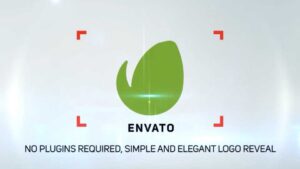
Premiere Pro 2021 or higher
Change All Settings with Essential Graphics Panel in Premiere Pro(mogrt)
Full HD (1920×1080) / HD (1280×720) resolution
Tutorial included
Audio not included

Premiere Pro
MOGRT
4 in 1 Animations Pack
3840×2160 Horizontal
2160×3840 Vertical
Fast Rendering
Video Tutorial

Adobe Premiere Pro CC 2021 and above. No need After Effects
No Plugins Required
1920×1080 resolution / 30fps
Universal Expressions ( Works for all After Effects Languages )
Very Easy to customize
0:07 sec duration
1 Text Placeholders andy they are completely modular
1 Media Placeholder
1 Unique Scenes
Text Placeholders completely modular
No Plugins Required Resolution: Full HD (1920×1080) PDF Tutorial included Please note: The audio used in the preview is for illustrative purposes only and is not included with the template. Introducing our Modern Real Estate Logo Template, a sleek and professional solution for branding your real estate business or property-related projects. This After Effects template is designed to create eye-catching logo animations that captivate your audience and leave a lasting impression.

Premiere Pro 2021 or higher
Change All Settings with Essential Graphics Panel in Premiere Pro(mogrt)
Full HD (1920×1080) / HD (1280×720) resolution
Tutorial included
Audio not included

Files Included: Motion Graphics Template Files
Software Version: Premiere Pro CC
Length: 0:06
Resolution: 1920×1080
File Size: 116mb
Media Placeholders: 0
Text Placeholders: 1

Winter Forest Ski Logo template whisks your brand into a whimsical winter wonderland. A charming cartoon character skis through a snowy forest, leading to your logo reveal, complete with customizable colors and an editable tagline. This template is perfect for season’s greetings, festive promos, or as a merry opening for your holiday-themed presentations and events. Let your brand glide smoothly into the holiday spirit, leaving a trail of joy and festive cheer that’s as unique and inviting as a fresh snowfall.

Extreme Short Intro – this versatile cinematic slide show perfect for openers, photo/video slide shows, and special events. Simple, organized, and fast rendering. No advanced Premiere Pro knowledge needed. Just change colors, text, media, and render. Help file included

Colorful Rolling Intro – This Premiere Pro template features a clean 3D animation intro that contains 1 logo placeholder, 4 media placeholders, and 8 text placeholders. You can edit and customize the text placeholders and media placeholders. Use it to showcase your photos and video clips.
How to Customize Premiere Pro YouTube Templates
Once you’ve selected a Premiere Pro template that aligns with your YouTube video’s goals and style, the next step is customization. Customizing templates allows you to tailor them to your specific content and branding. Here’s a step-by-step guide on how to make these templates your own:
Open the Template: After downloading or importing the template into Premiere Pro, open it in your project. You’ll typically find the template’s components in your project panel.
Identify Layers & Elements: Templates usually contain various layers and elements such as text, graphics, and effects. Familiarize yourself with these components by expanding the template in your project panel.
Edit Text & Titles: To change the template’s text or titles, double-click on the text layer in the timeline or the project panel. This will open the text editor, allowing you to modify the content, font, size, color, and more.
Adjust Timing: Templates often come with preset animations and timing. To match your video’s pace, you may need to adjust the timing of elements. Click on the individual elements in the timeline and drag them to the desired position.
Customize Graphics & Effects: If the template includes graphics, transitions, or effects, you can customize them as well. Use the Effects Control panel to modify parameters such as color, position, opacity, and scale.
Modify Transitions: Templates may come with preset transitions. Adjust the duration, speed, or type of transition to suit your video’s flow. You can do this by selecting the transition in the timeline and modifying its settings in the Effects Control panel.
Add Audio: If your template includes placeholders for audio, you can import your music or sound effects to enhance your video. Ensure that the audio matches the template’s timing and mood.
Apply Color Corrections: Use Premiere Pro’s color correction tools to match the template’s colors to your video’s overall color scheme. The Lumetri Color panel allows you to adjust brightness, contrast, saturation, and more.
Preview & Adjust: Test your customized template to ensure it fits seamlessly into your video. Make any necessary adjustments to achieve the desired look and feel.
Save Your Project: Once satisfied with your customizations, save your project to ensure you don’t lose your work.
Export Your Video: After finalizing your edits and customizations, export your video using Premiere Pro’s export settings to create a YouTube-ready video file.






