20 FREE Premiere Pro Intro Templates [Download]
20 FREE After Effects Intro Templates Download
20 Free Premiere Pro Templates for Openers. Download Free Premiere Pro Templates, a Premiere Pro template Motionkr. All of our Premiere Pro Templates are free to download and ready to use in your next video project.

This Premiere Pro template features a funny cartoon animation with a star. It contains 2 versions with 3 aspect ratios. You can use text or a logo and change colors. You can use it as an introduction for children or comedy shows, and more.

This Premiere Pro template features a logo reveal with 3D-rendered furniture and plants. There are 5 versions to choose from. You can edit the text and logo placeholder, and change their positions. You can use it as a short introduction to your social media content. Download it now!

This Premiere Pro template features a short and minimalist intro with 2 parallax typographic scenes and a final logo reveal. It includes 14 text placeholders, 1 logo placeholder, and a color controllers. You can use it to promote your new show. Don’t miss out, download this PP template today!

This Premiere Pro template features a variety of distorting and malfunctioning effects to logo reveal and enhances your media. It contains 1 logo placeholder and 1 text placeholder. You can use it as an introduction to your gaming review and highlight videos.

This Premiere Pro template features an intense-looking and dramatically animated logo reveal. You can use it as a unique introduction to your gaming reviews and highlight videos, e-sports competitions, and contests.

This Premiere Pro template features a dynamically animated logo that slams down and kicks up a wave of fire. It contains 1 logo placeholder and 1 text placeholder.

This Premiere Pro template features a logo reveal with fictional 3D-rendered cubes, spheres, and platonic. There are 6 versions to choose from. You can edit the text and logo placeholder, and change their positions. You can use it as a short introduction to your videos.

This Premiere Pro template features a professional animation of highly detailed 3D map renders of East Asia. It includes 6 scenes with flexible color settings, 1 logo placeholder, an image placeholder, and several typographic placeholders. You can use it for your travel destinations, routes, or documentaries.

This Premiere Pro template reveals your logo using a clapperboard with liquid elements. You can add in your own logo and use it as an introduction to your videos. You can adjust the colors to suit your own individual needs. A video tutorial is included.
Retro Wave Logo is an old school looking Premiere Pro template with a bright and dynamically animated retro logo reveal. It’s so easy to use with 2 editable text layer, 1 logo placeholder and 2 versions with metal and original color logo. An eye-catching introduction to your Facebook page, Youtube channel, TV shows, commercials, promotions and upcoming event videos. Grab your audience’s attention in an instance with this quick and creatively animated PP template.
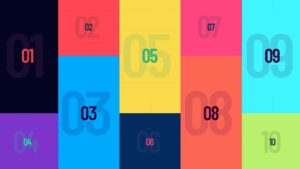
This Premiere Pro template features a logo reveal with 3D-rendered elegant shapes. There are 9 versions to choose from. You can edit the text and logo placeholder, and change their positions. You can use it as a short introduction to your clean looking content.

This Premiere Pro template features colorful graffiti brush elements that reveal and enhance your logo. It contains 1 logo placeholder and 4 text placeholders. You can use it as an introduction to your gaming channel or urban videos. Grab it today!

Dynamic Sphere Logo Reveals features a unique dynamic sphere that reveals your logo. It contains 4 logo placeholders that come in 4 versions. You can adjust the color to create your own style. You can use it as a unique introduction to your video.

This Premiere Pro template features a logo reveal with a fictional 3D-rendered Social Media Symbols. There are 9 versions to choose from. You can edit the text and logo placeholder, and change their positions. You can use it as a short introduction to your awards intro.

This Premiere Pro template contains 4 clean, colorful and creatively animated designs. You can adjust and modify the colors to match your own brand with the included color controller.
Use these effects to enhance your media.

This Premier Pro Templates features a liquid themed logo reveal with 3 versions. You can edit and change the text placeholders and media placeholders. A short introduction to your media.

This Premiere Pro template features a logo reveal with a 3D retro scenario. There are 5 versions to choose from. You can edit the text and logo placeholder and change their positions. You can use it as a short introduction to your VHS and retro content. Download it now! Available in HD.

This Premiere Pro template features a 3D cartoon vinyl record animation. It contains 3 text placeholders and 1 logo placeholder. You can use it to advertise your recording studio. Grab it today! Available in HD.

This Premiere Pro template features a logo reveal with a 3D abstract renders of rising monoliths. There are 6 versions to choose from. You can edit the text and logo placeholder, and change their positions. You can use it as a short introduction to your videos. Download it now! Available in HD.

This Premiere Pro template features a religious logo reveal. You can adjust and modify the colors to match your own brand with the included color controller. Use it as a short introduction to your content.
How to Customize Premiere Pro YouTube Templates
Once you’ve selected a Premiere Pro template that aligns with your YouTube video’s goals and style, the next step is customization. Customizing templates allows you to tailor them to your specific content and branding. Here’s a step-by-step guide on how to make these templates your own:
Open the Template: After downloading or importing the template into Premiere Pro, open it in your project. You’ll typically find the template’s components in your project panel.
Identify Layers & Elements: Templates usually contain various layers and elements such as text, graphics, and effects. Familiarize yourself with these components by expanding the template in your project panel.
Edit Text & Titles: To change the template’s text or titles, double-click on the text layer in the timeline or the project panel. This will open the text editor, allowing you to modify the content, font, size, color, and more.
Adjust Timing: Templates often come with preset animations and timing. To match your video’s pace, you may need to adjust the timing of elements. Click on the individual elements in the timeline and drag them to the desired position.
Customize Graphics & Effects: If the template includes graphics, transitions, or effects, you can customize them as well. Use the Effects Control panel to modify parameters such as color, position, opacity, and scale.
Modify Transitions: Templates may come with preset transitions. Adjust the duration, speed, or type of transition to suit your video’s flow. You can do this by selecting the transition in the timeline and modifying its settings in the Effects Control panel.
Add Audio: If your template includes placeholders for audio, you can import your music or sound effects to enhance your video. Ensure that the audio matches the template’s timing and mood.
Apply Color Corrections: Use Premiere Pro’s color correction tools to match the template’s colors to your video’s overall color scheme. The Lumetri Color panel allows you to adjust brightness, contrast, saturation, and more.
Preview & Adjust: Test your customized template to ensure it fits seamlessly into your video. Make any necessary adjustments to achieve the desired look and feel.
Save Your Project: Once satisfied with your customizations, save your project to ensure you don’t lose your work.
Export Your Video: After finalizing your edits and customizations, export your video using Premiere Pro’s export settings to create a YouTube-ready video file.






