10 After Effects Intro Templates Free #9
10 After Effects Intro Templates Free #9
Free After Effects Logo Templates can help you create professional intro videos with simple customization. We have listed the top 10 best free after-effects intro templates.
These templates are completely free to download, pretty easy to customize and no plugins required to customize any of these below templates.

A psychedelic logo reveal animation featuring arrow icons, a single logo placeholder and a dynamic line of subtext. Simply swap out the logo for your very own and change the subtext as well as switch the color in our easy to use Instructor Control Menu.

A contemporary logo reveal animation featuring 3D low-lit bowls, a single logo placeholder and a dynamic line of subtext. Simply swap out the logo for your very own and change the subtext as well as switch the color in our easy to use Instructor Control Menu.

A simple clean logo reveal animation featuring cascading lines, a single logo placeholder and a dynamic line of subtext. Simply swap out the logo for your very own and change the subtext as well as switch the color in our easy to use Instructor Control Menu.
A spinning logo reveal animation featuring circular shapes, a single logo placeholder and a dynamic line of subtext. Simply swap out the logo for your very own and change the subtext as well as switch the color in our easy to use Instructor Control Menu.

This is the perfect way to elevate your brand! With this After Effects Template you may simply replace the text with your own or with your URL and swap the placeholder logo with your own custom logo.

A stunning intro or opener to your TV shows, commercials, presentations, slideshows, promotions and events videos. Impress your audience with this quick and creatively animated AE template. Available in HD. Trapcode’s Particular required.

Simple Logo is a quick and dynamically animated After Effects template with a smooth looking logo reveal. This template contains 1 editable text layer, 1 logo placeholder and full-color controller. Impress your audience with this quick and creatively animated AE template. Available in 4K and Full HD.

a creative After Effects template with dynamic looking shape layers that elegantly animated to reveal your logo. This template contains 1 logo placeholder and 1 editable text layer and a full color controller.
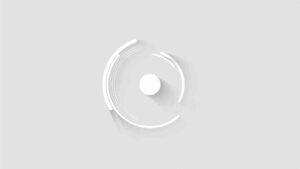
A short intro or opener to your presentations, slideshows, TV shows, commercials, Facebook and YouTube videos. Impress your audience with this clean looking and stylishly animated AE template. No plugins required.

Minimal Logo Click is a flexible After Effects template with smooth and dynamically animated shape layers that form a charming and charismatically animated logo reveal.
This template contains 1 logo placeholder, 1 editable text layer and an intelligent color controller. A quick intro or opener to your corporate presentations, business slideshows, promotions, upcoming events, TV shows and commercials.
How to Customize Premiere Pro YouTube Templates
Once you’ve selected a Premiere Pro template that aligns with your YouTube video’s goals and style, the next step is customization. Customizing templates allows you to tailor them to your specific content and branding. Here’s a step-by-step guide on how to make these templates your own:
Open the Template: After downloading or importing the template into Premiere Pro, open it in your project. You’ll typically find the template’s components in your project panel.
Identify Layers & Elements: Templates usually contain various layers and elements such as text, graphics, and effects. Familiarize yourself with these components by expanding the template in your project panel.
Edit Text & Titles: To change the template’s text or titles, double-click on the text layer in the timeline or the project panel. This will open the text editor, allowing you to modify the content, font, size, color, and more.
Adjust Timing: Templates often come with preset animations and timing. To match your video’s pace, you may need to adjust the timing of elements. Click on the individual elements in the timeline and drag them to the desired position.
Customize Graphics & Effects: If the template includes graphics, transitions, or effects, you can customize them as well. Use the Effects Control panel to modify parameters such as color, position, opacity, and scale.
Modify Transitions: Templates may come with preset transitions. Adjust the duration, speed, or type of transition to suit your video’s flow. You can do this by selecting the transition in the timeline and modifying its settings in the Effects Control panel.
Add Audio: If your template includes placeholders for audio, you can import your music or sound effects to enhance your video. Ensure that the audio matches the template’s timing and mood.
Apply Color Corrections: Use Premiere Pro’s color correction tools to match the template’s colors to your video’s overall color scheme. The Lumetri Color panel allows you to adjust brightness, contrast, saturation, and more.
Preview & Adjust: Test your customized template to ensure it fits seamlessly into your video. Make any necessary adjustments to achieve the desired look and feel.
Save Your Project: Once satisfied with your customizations, save your project to ensure you don’t lose your work.
Export Your Video: After finalizing your edits and customizations, export your video using Premiere Pro’s export settings to create a YouTube-ready video file.





